How do I enter a voucher on a powered by Flipdish ordering site or app?
Learn how to add your voucher code when placing orders with your favourite restaurant or takeaway that uses our online ordering platform.On an app
On checkout (Place Order) page, choose “Add voucher code”
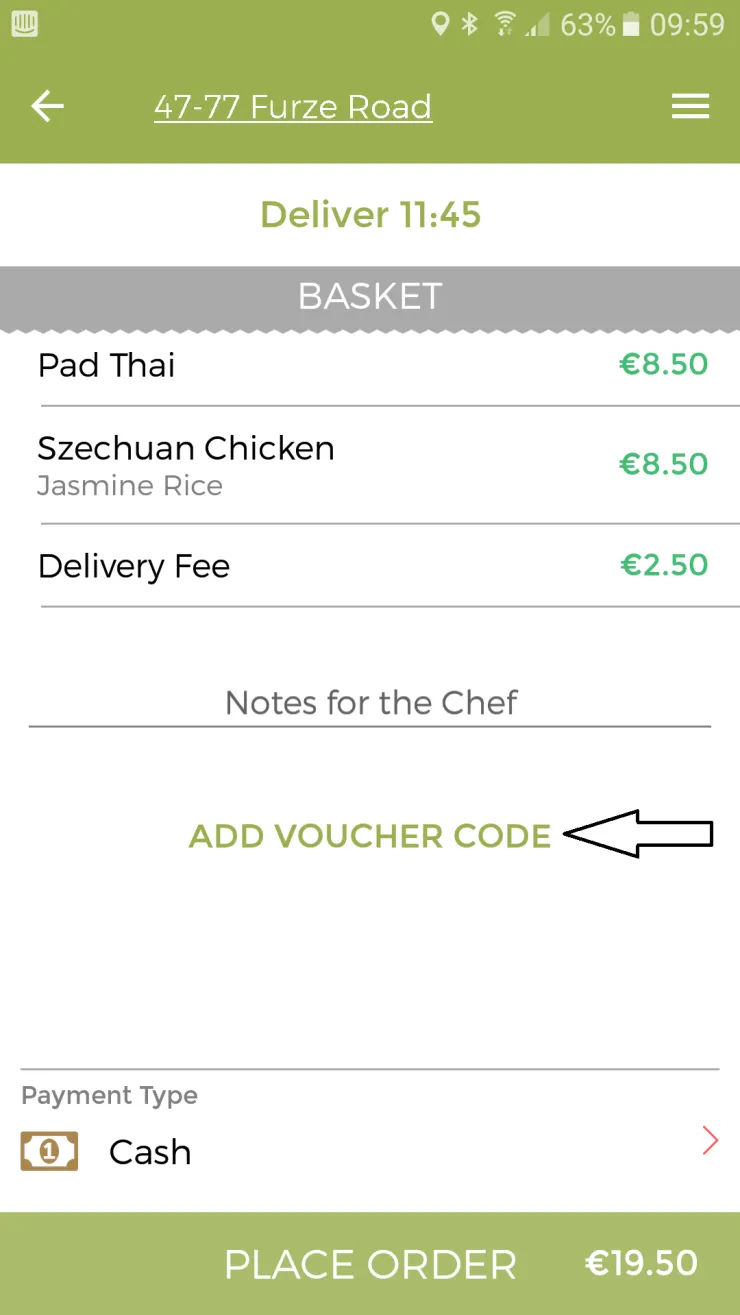
A new screen will pop up, where you can enter the voucher code you received in an SMS.
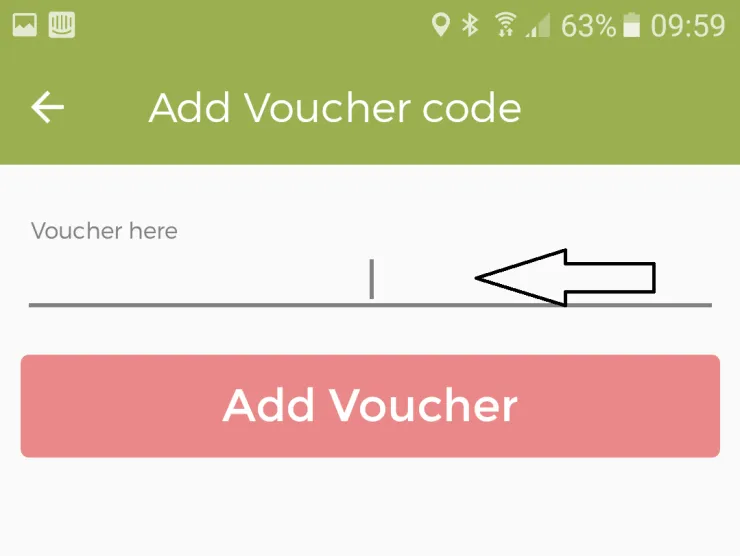
You must enter the code making sure to double check that the voucher code entered matches the code received via SMS. Note the voucher code is not case sensitive.
Click on “Add Voucher” to add the discount to the order.
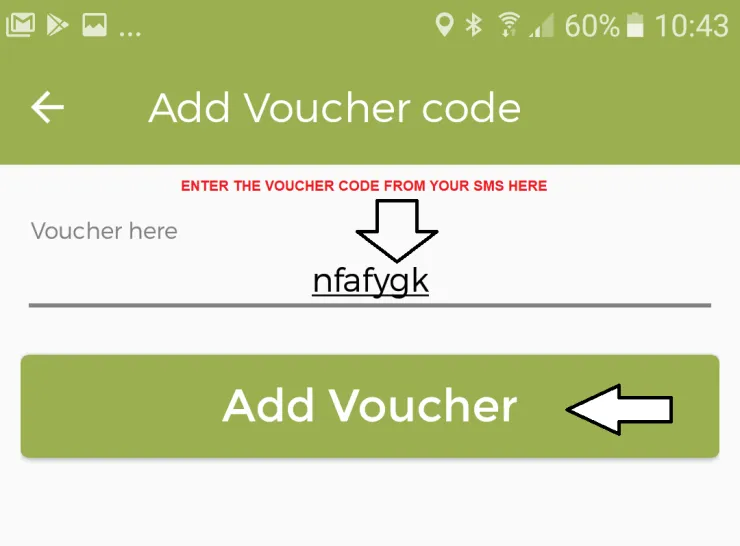
The voucher will then appear on the checkout screen. Please double check this before paying.
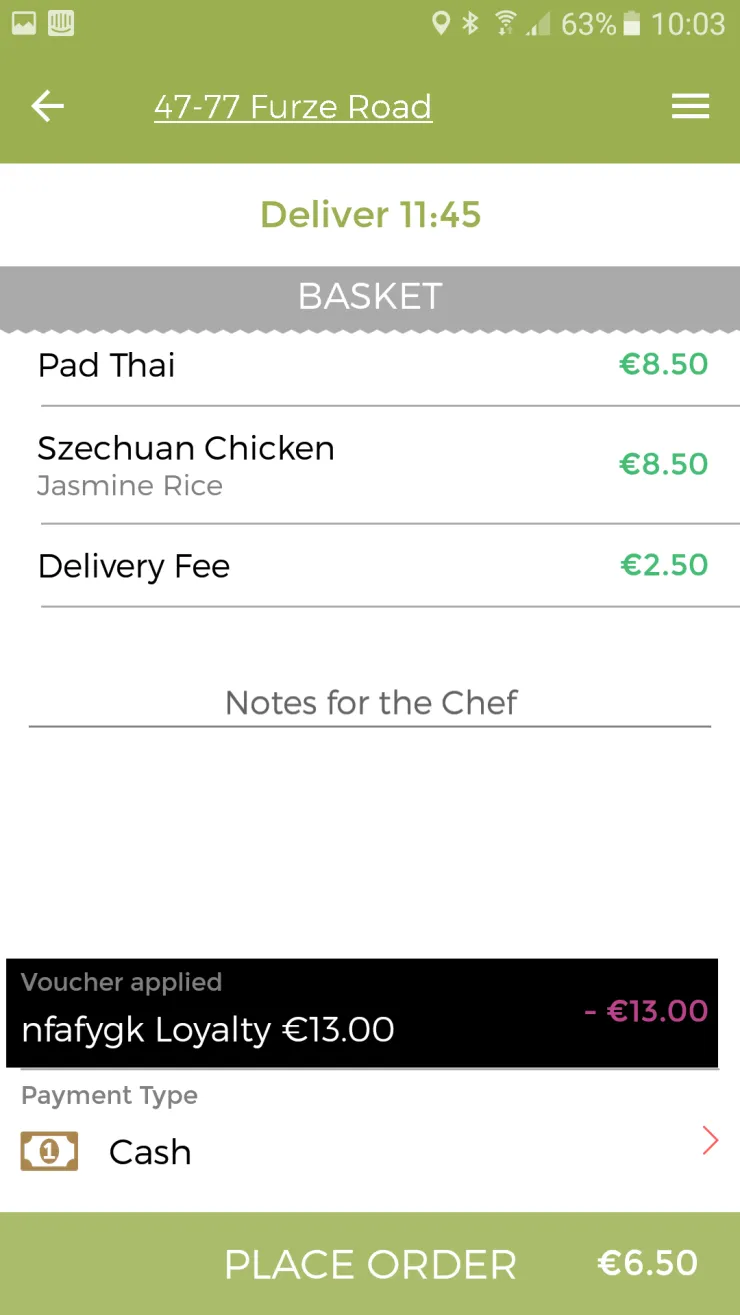
If you have any questions, please contact us on [email protected].
On a website
On checkout (Place Order) page, choose “Add voucher code”
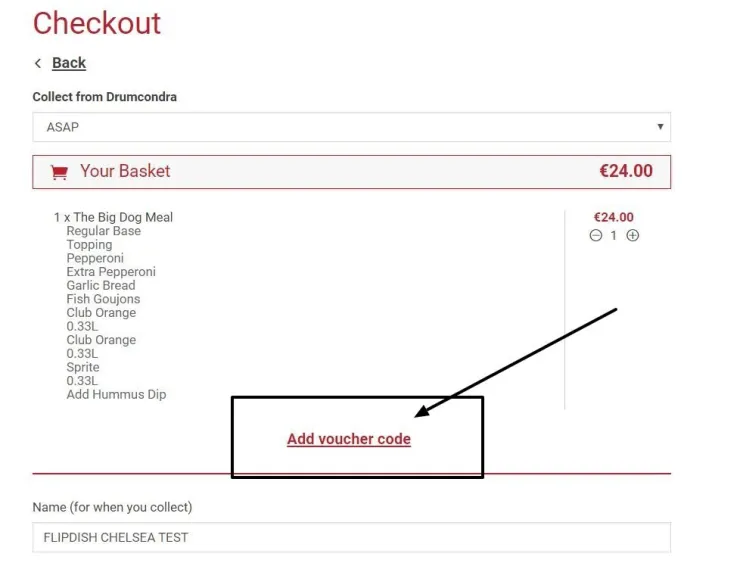
A new screen will pop up, where you can enter the voucher code you received in a SMS.
You must enter the code making sure to double check that the voucher code entered matches the code received via SMS. Note the voucher code is not case sensitive.
Once entered, click on “Add Voucher” to add the discount to your order.
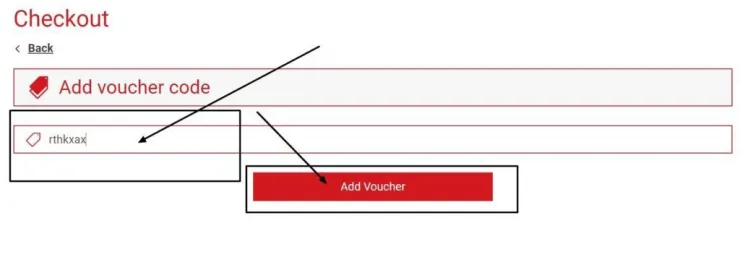
The voucher will then appear on the checkout screen. Please double check this before paying.

If you have any questions, please contact us on [email protected].
